CandidateSpace Features
How a company adds a candidate
A company can create/add a new candidate by uploading the candidate's CV/Resume and
filling up the Create Candidate form.
To access the Create Candidate form, you need to be logged in as
company. (Click here to
login)
After logging in, you will be redirected to your Dashboard, click
Candidates in the left side menu and click Create
Candidate link. (See image below)
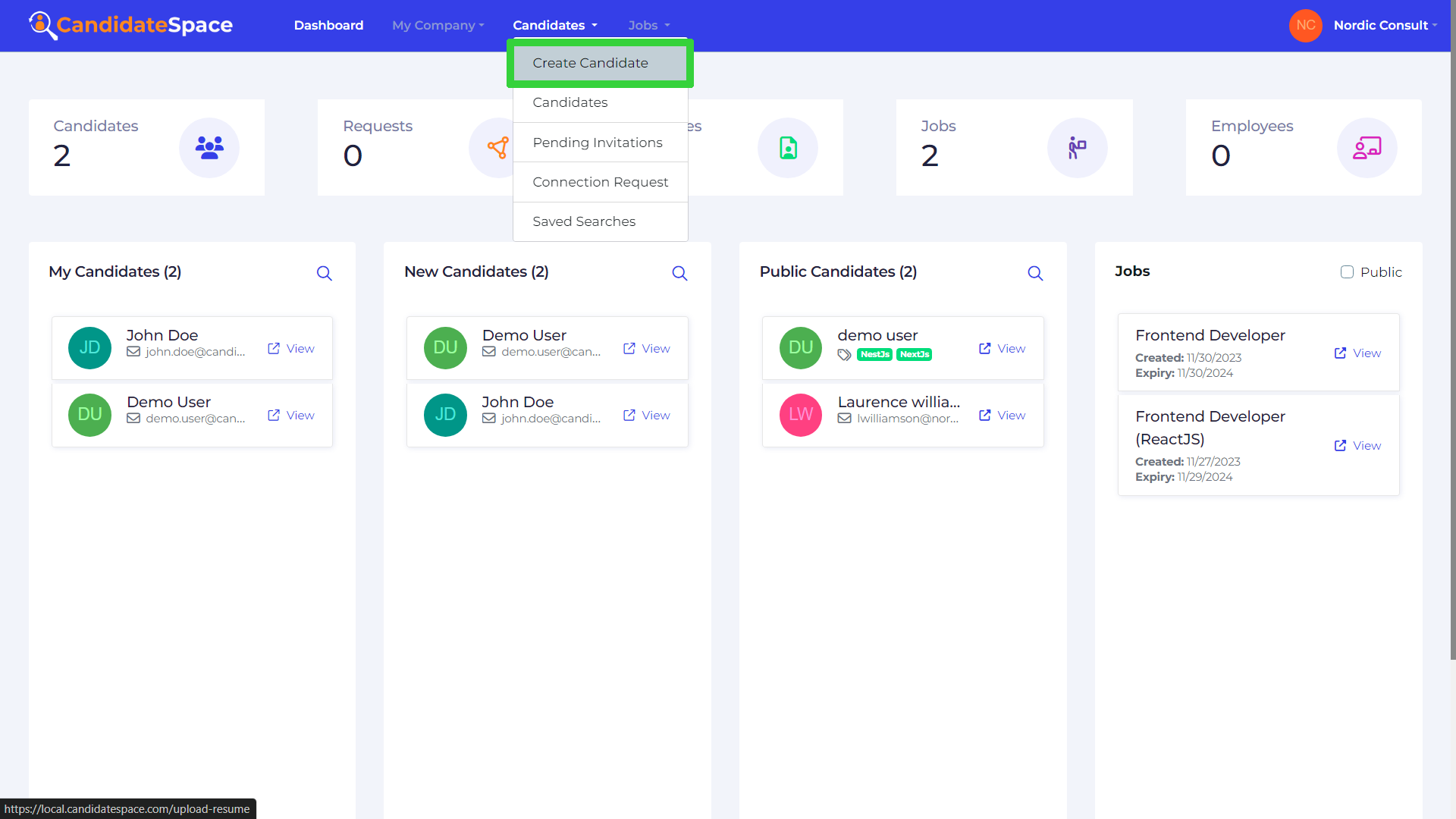
Upload CV/Resume of candidate (You can also drag and drag the CV/Resume to Upload Box or just click it)
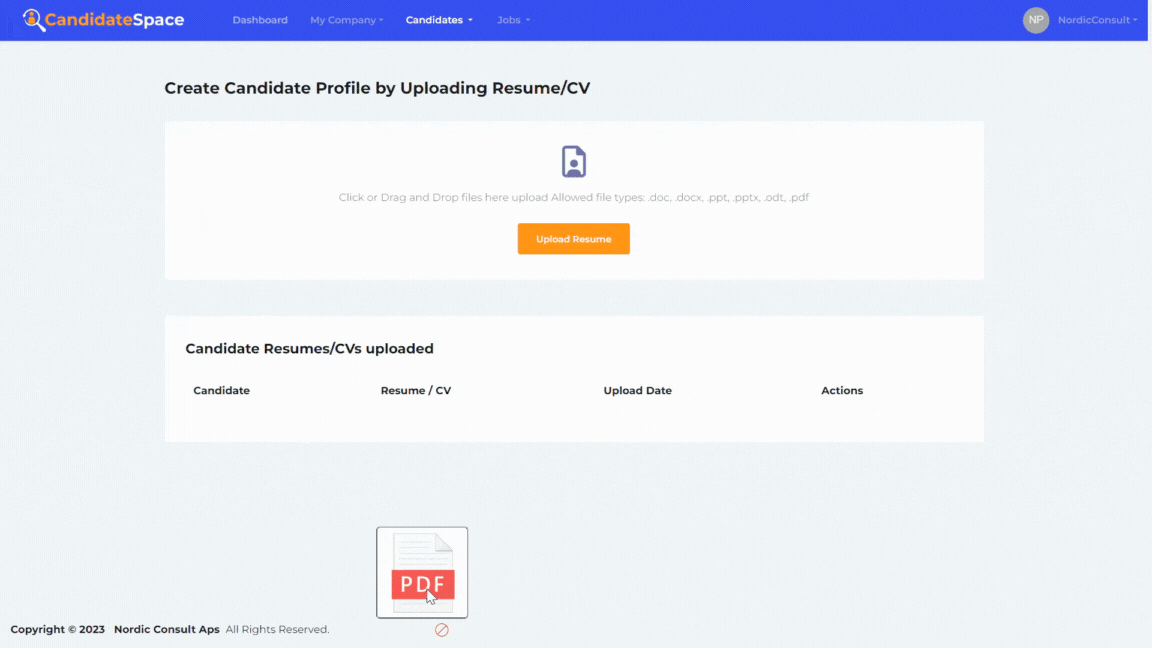
Fill the required fields of Create Candidate form the submit by clicking Create Candidate Profile button.
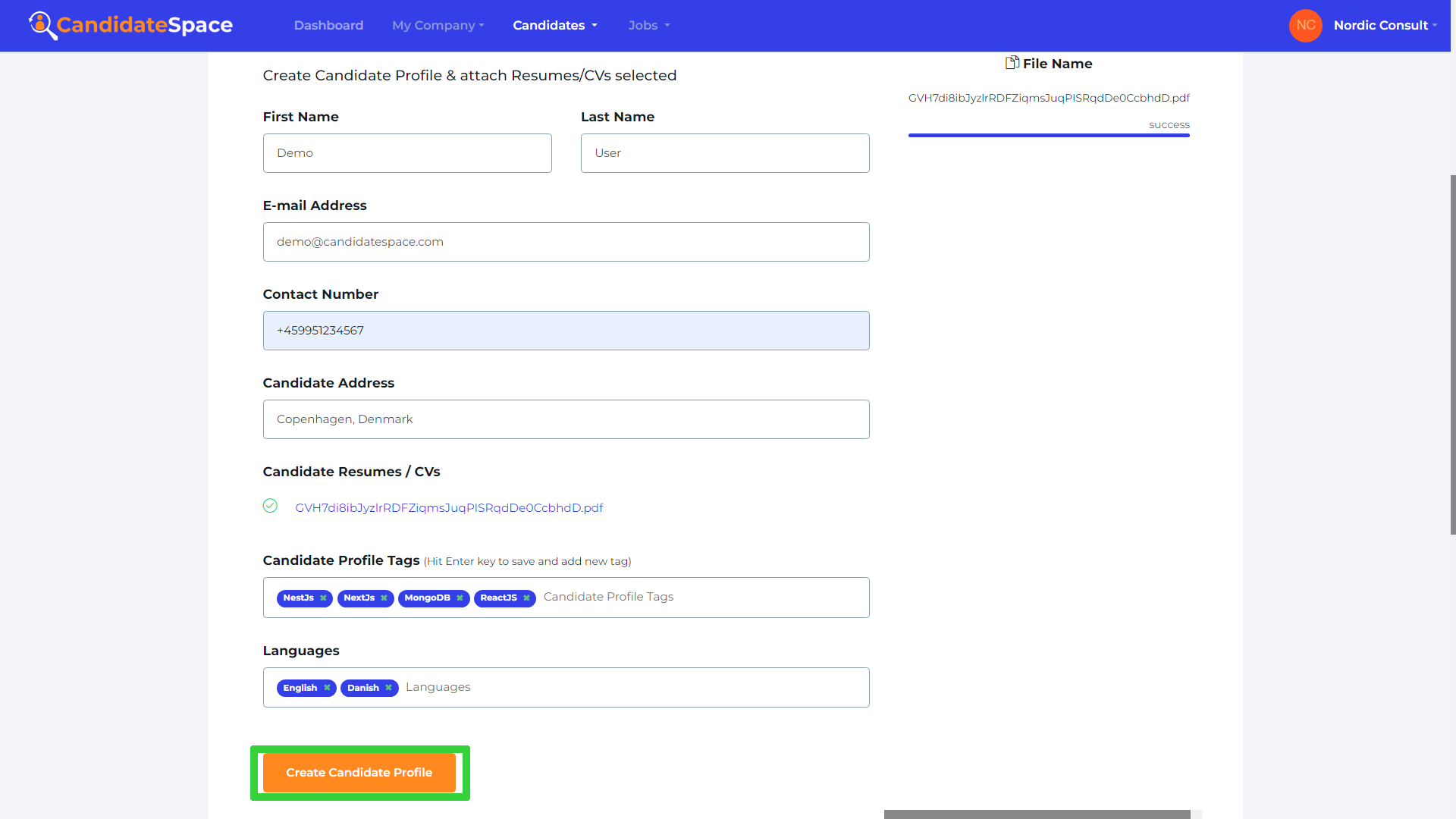
All candidates that haven't accepted/approved the consent will be listed under Pending Invitations page. Pending candidates will not appear in any search results except under Pending Invitations page.
Here's a demo video on how a company adds a candidate: